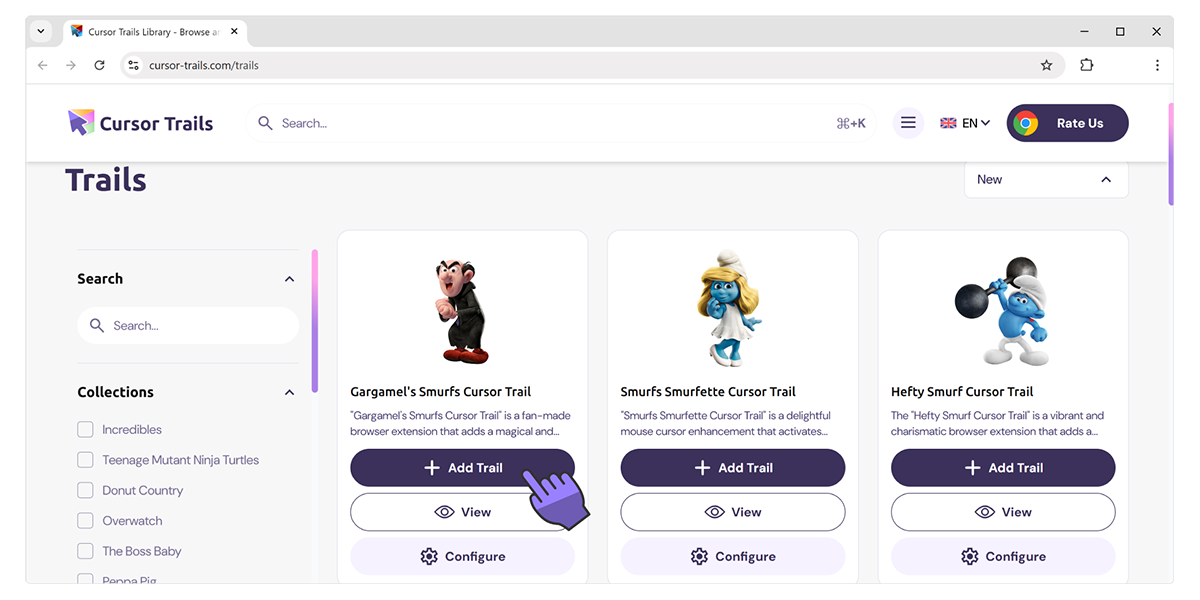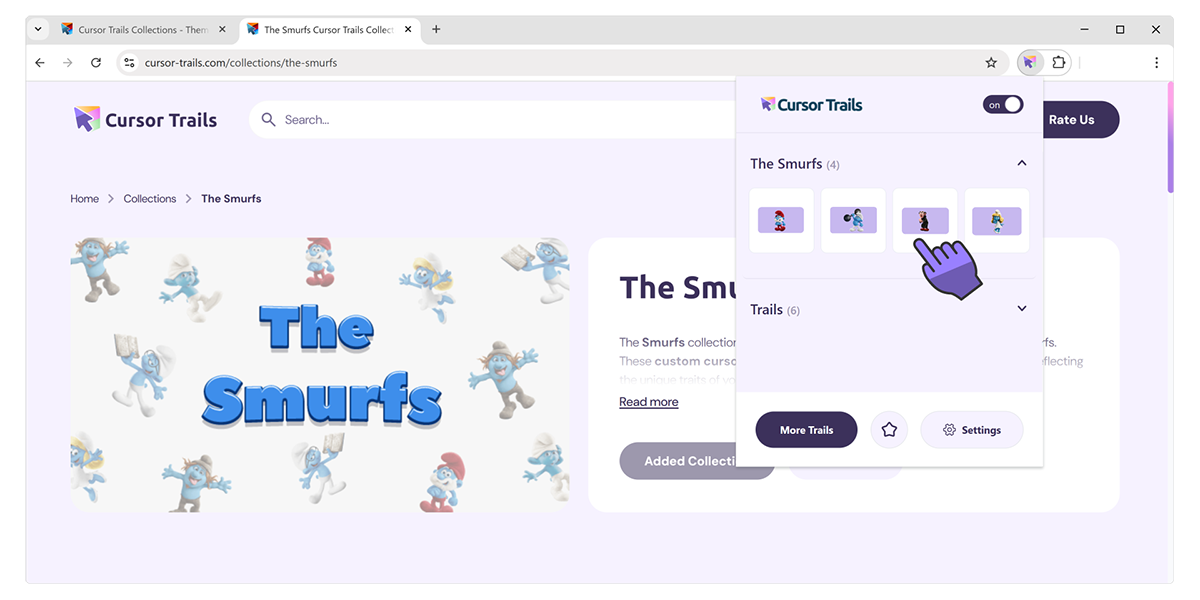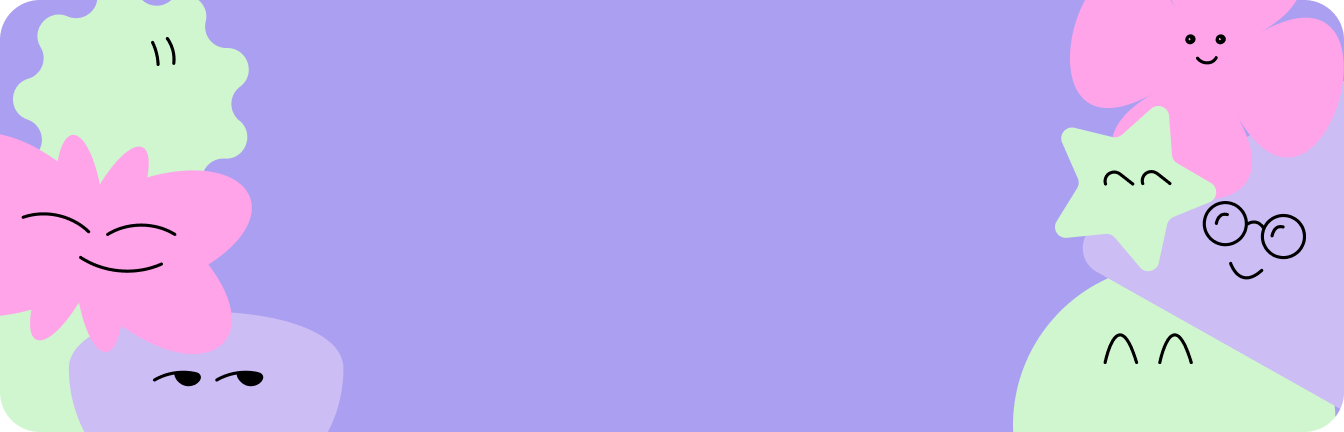- How To use
How To Use
How to install the extension to Chrome browser?
How to install the extension to Chrome browser?
How to add cursor trails from the site?
How to add cursor trails from the site?
How to use Cursor Trails?
How to use Cursor Trails?
How to manage your cursor trails?
How to manage your cursor trails?
How to rate Cursor Trails?
How to rate Cursor Trails?
How to add cursor trails from the site?
1.Accessing Cursor Trails website
Use the button 'More cursors' in the main pop-up or follow this link to access the website cursor collections.
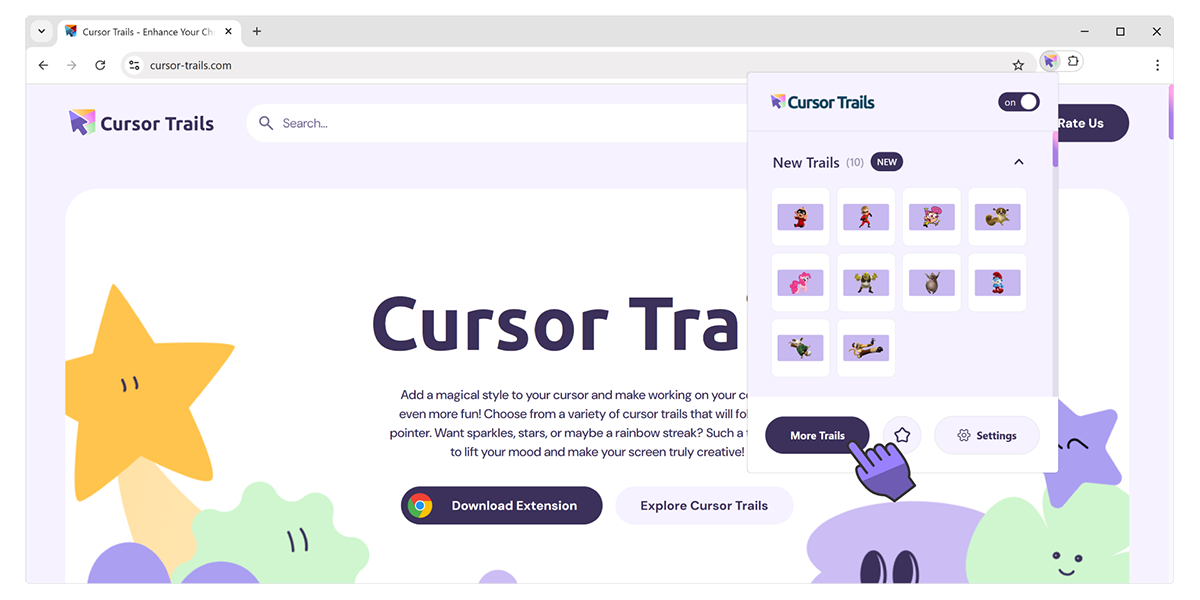
2.Adding collections to Cursor Trails
On the collections page you can find all available cursor collections.Once you found cursor collection you like, you can click 'ADD ALL' button under it.Full collection will be automatically added to extension.
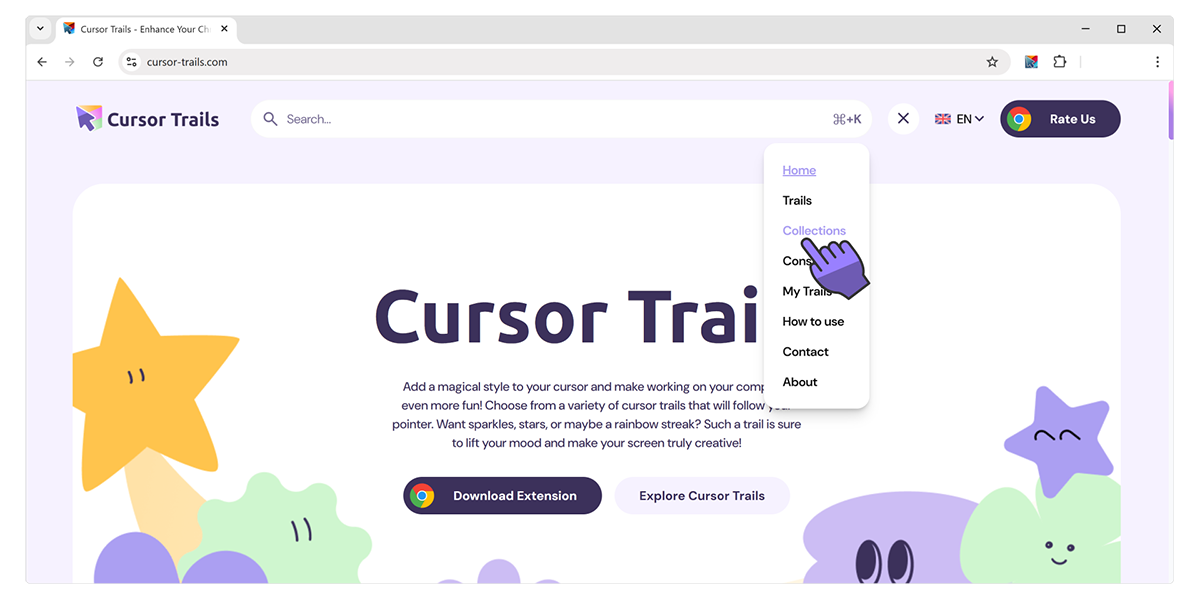
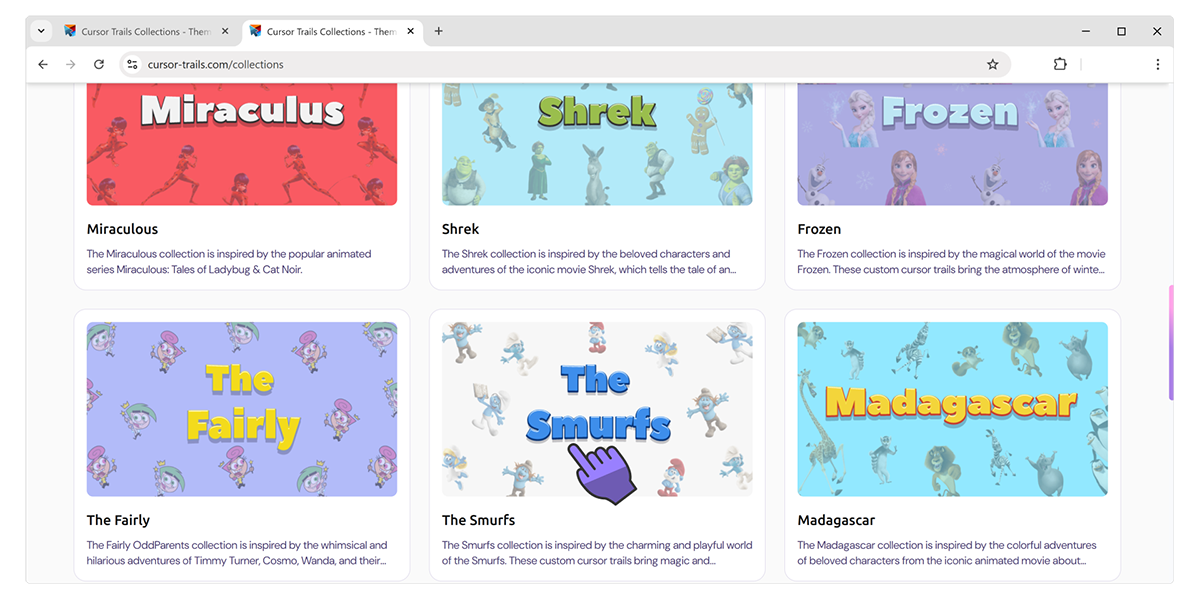
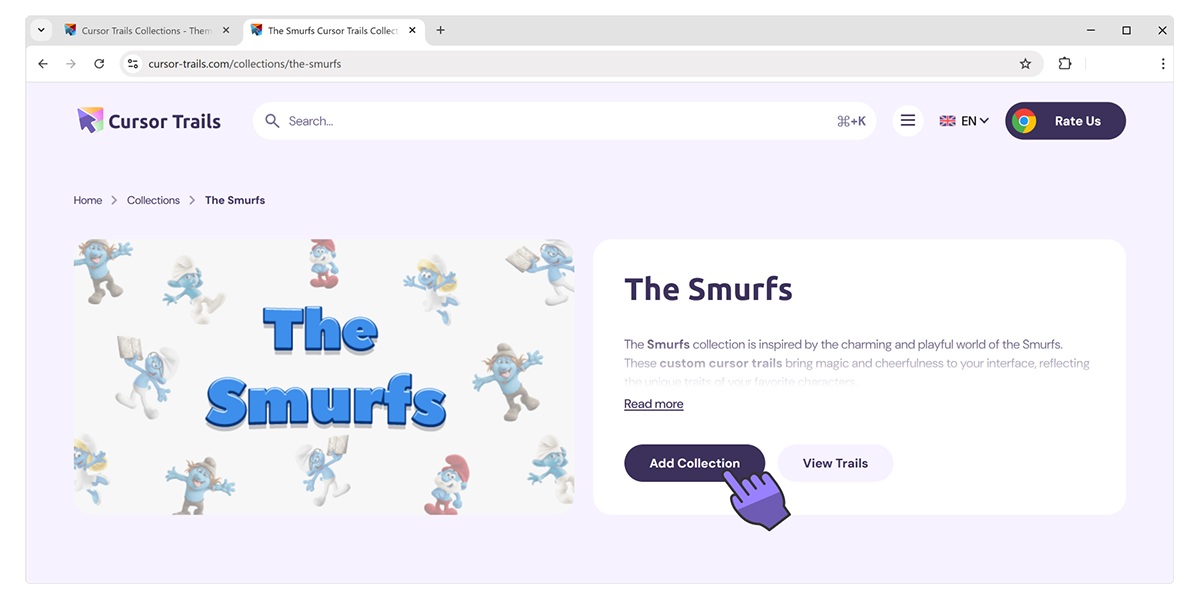
Did’t find an answer?
For any other questions, please write us at [email protected]