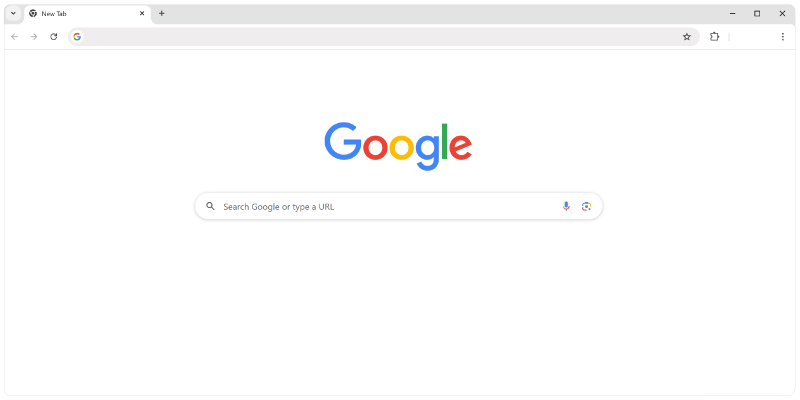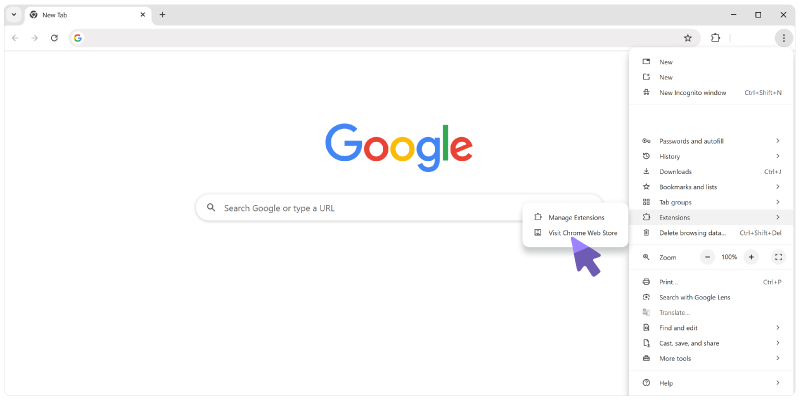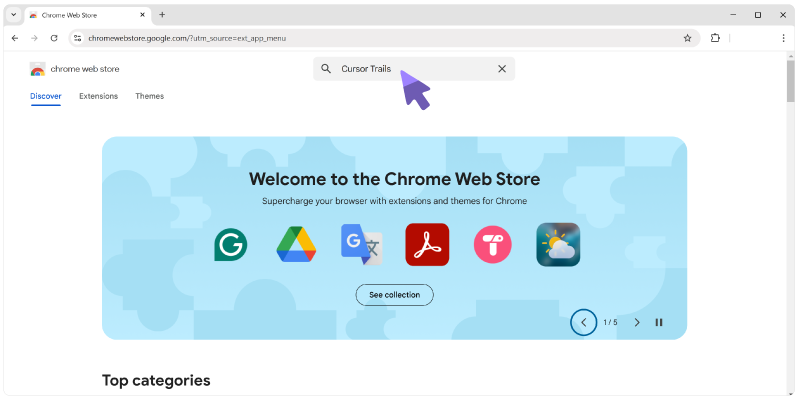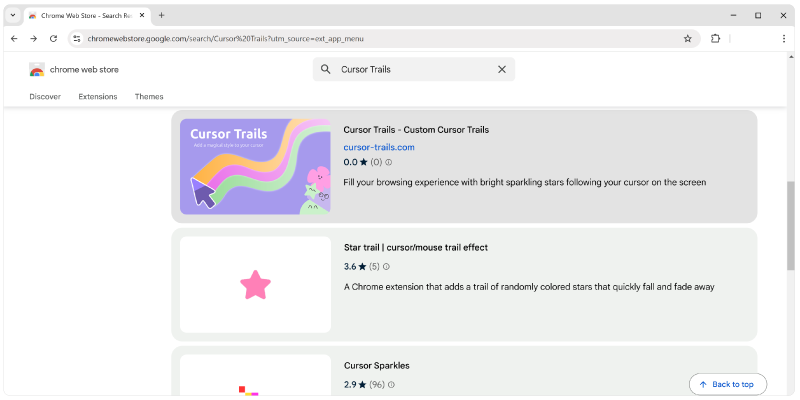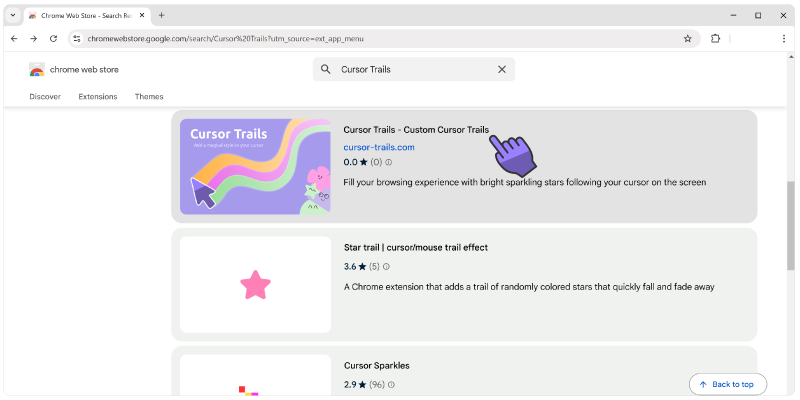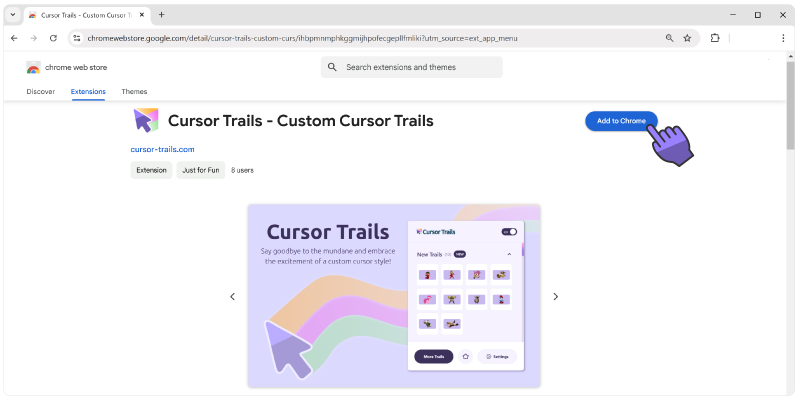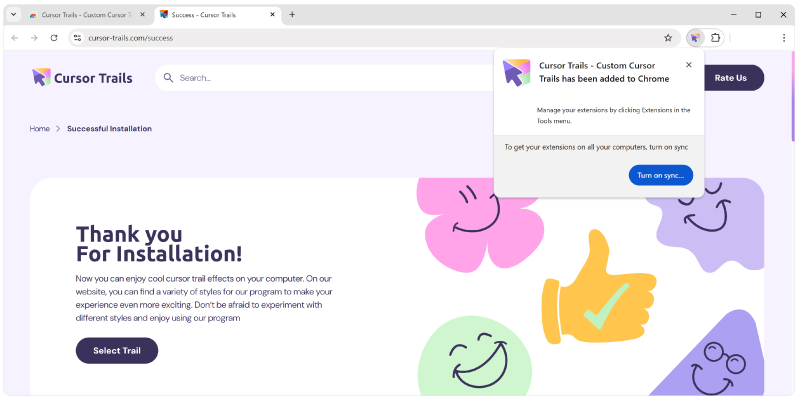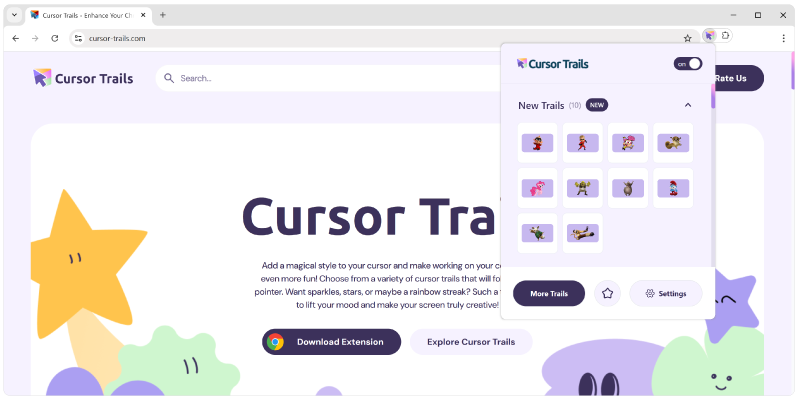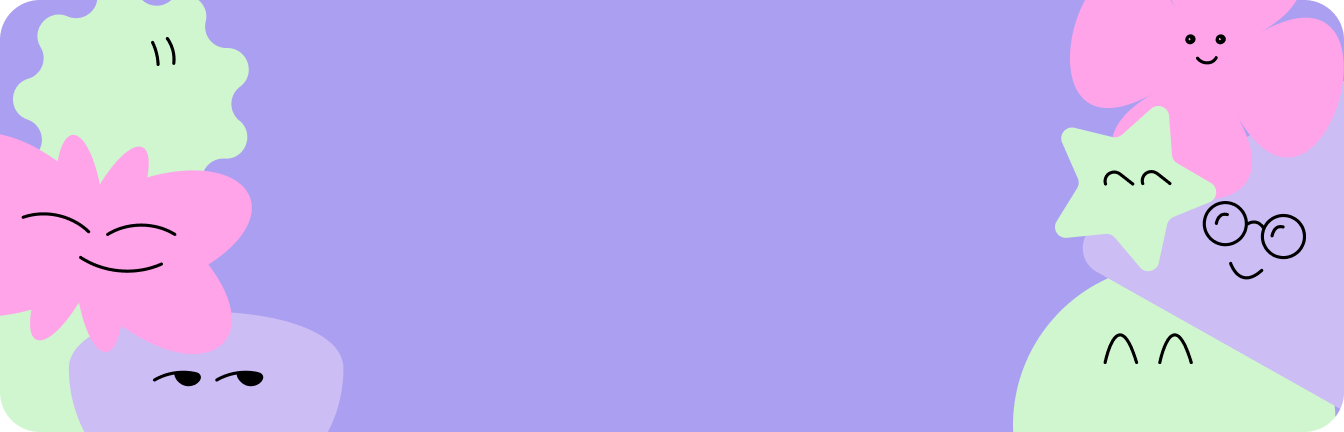- How To use
How To Use
How to install the extension to Chrome browser?
How to install the extension to Chrome browser?
How to add cursor trails from the site?
How to add cursor trails from the site?
How to use Cursor Trails?
How to use Cursor Trails?
How to manage your cursor trails?
How to manage your cursor trails?
How to rate Cursor Trails?
How to rate Cursor Trails?
How to install the extension to Chrome browser?
Did’t find an answer?
For any other questions, please write us at [email protected]