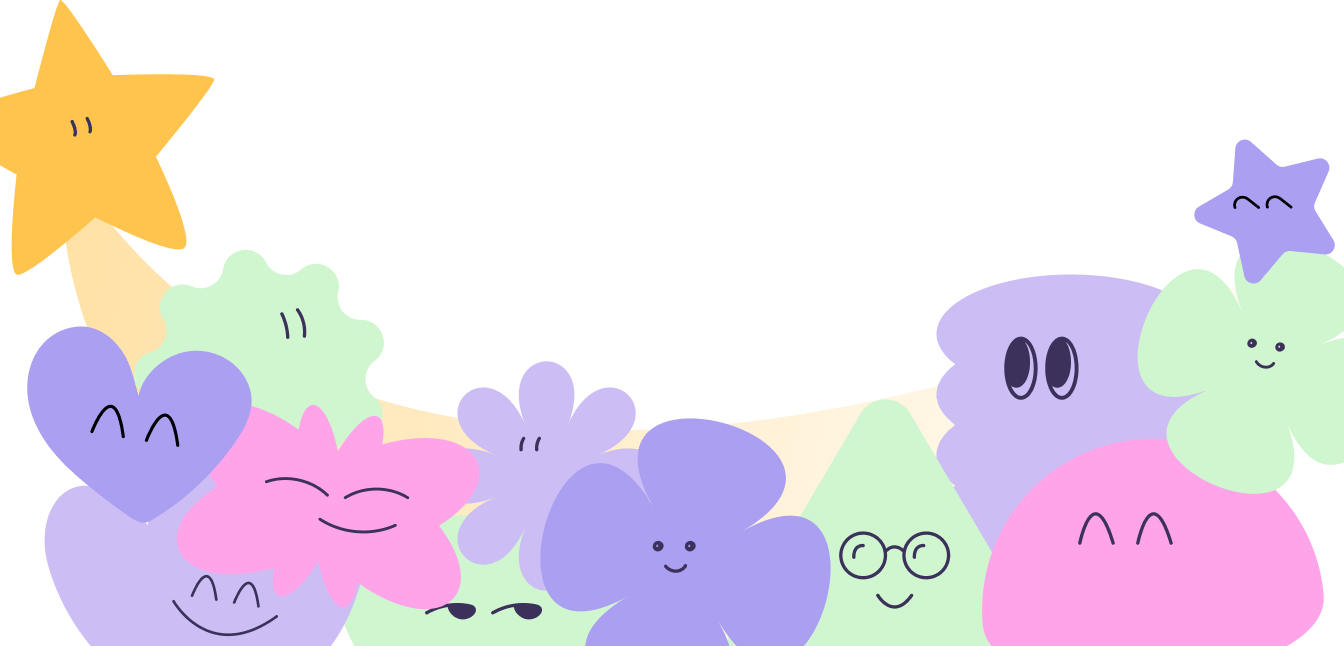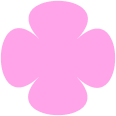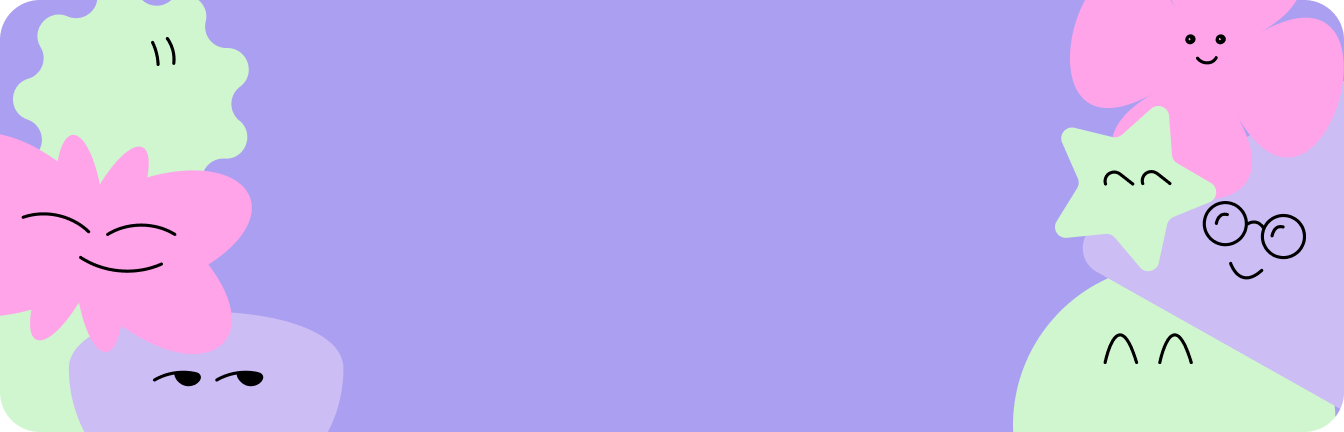1. Cursor Trails menu
To activate the Cursor Trails extension, click on its icon located in the Chrome toolbar. This icon looks like a small trail of cursor movement. Once you click on the icon, the extension will be activated, and you can start customizing your cursor trail.
2. Setting the cursor trail
To activate the Cursor Trails extension, go to the pop-up window, scroll down, and choose your desired cursor trail by clicking on it. You can also select a different cursor trail once you've experimented enough with the first one.
3. Changing cursor trail
Change the Cursor Trails animation in Chrome by selecting your preferred animation in the extension settings and enjoy the updated cursor on your browser.
4. Disabling Cursor Trails
To return to the default, go to the Cursor Trails pop-up window. You might need to reload the tab where the cursor trail is showing because of the browser cache.
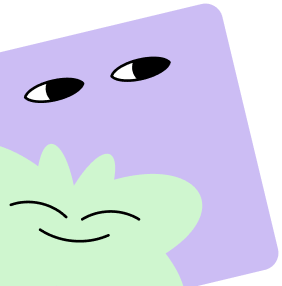
Explore our products
Other projects by Team that you definitely should check out!